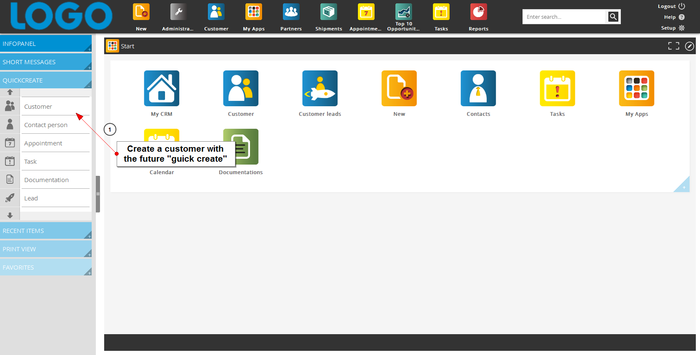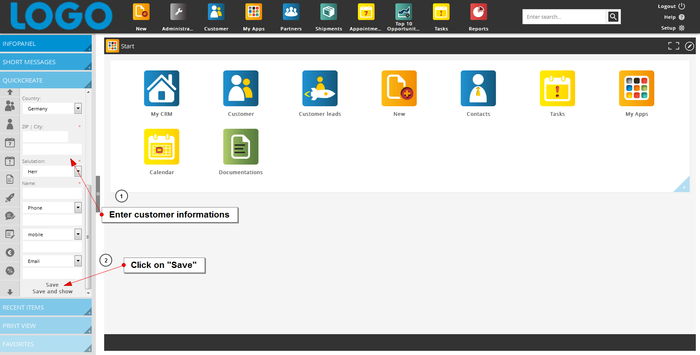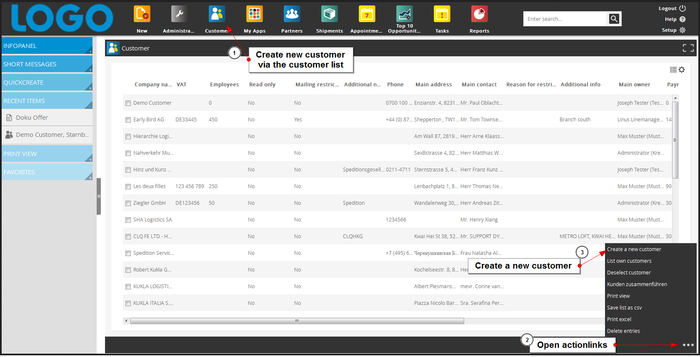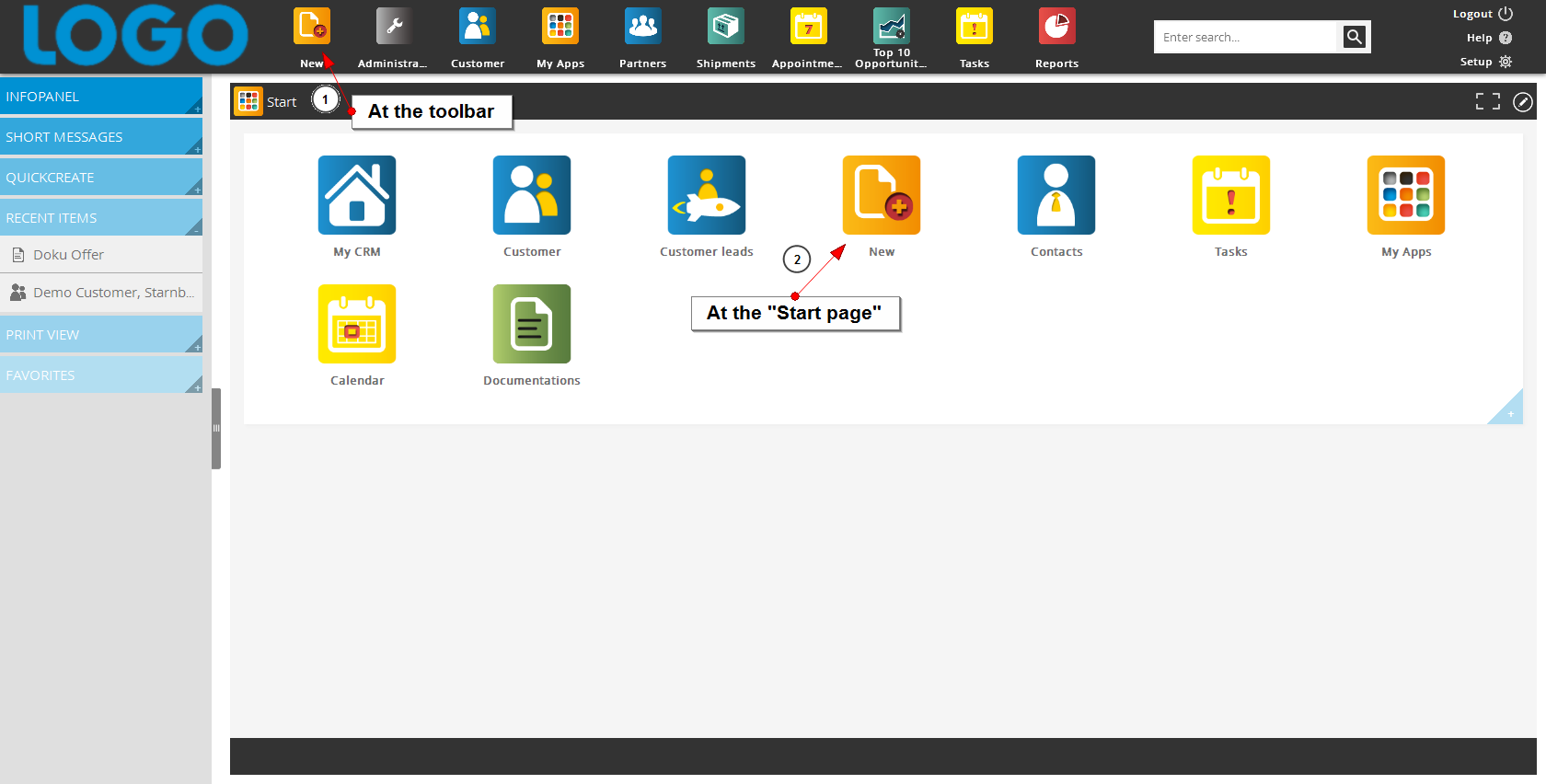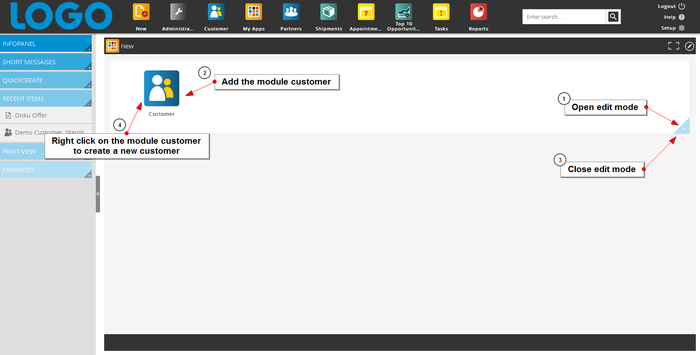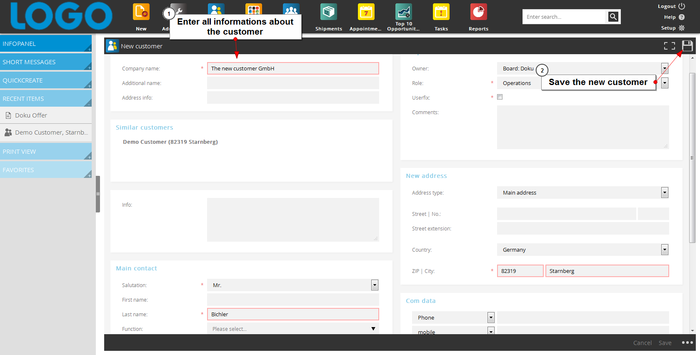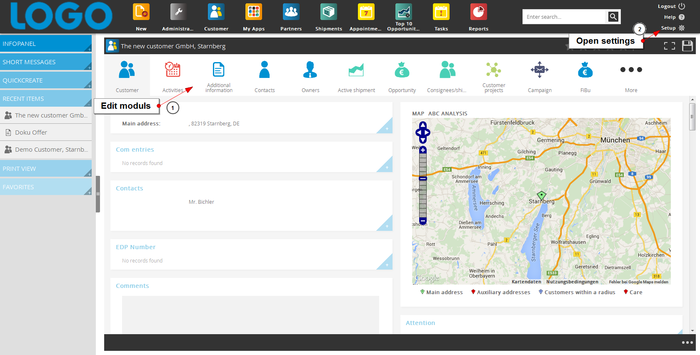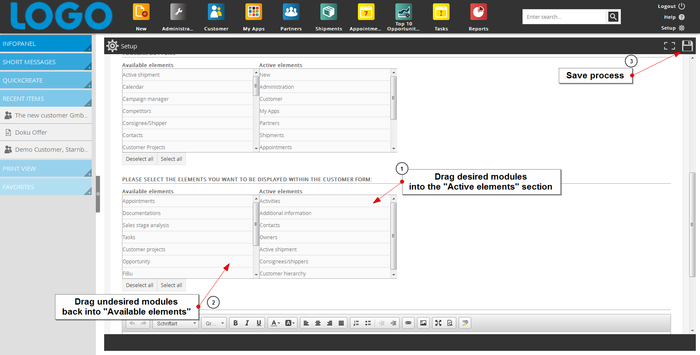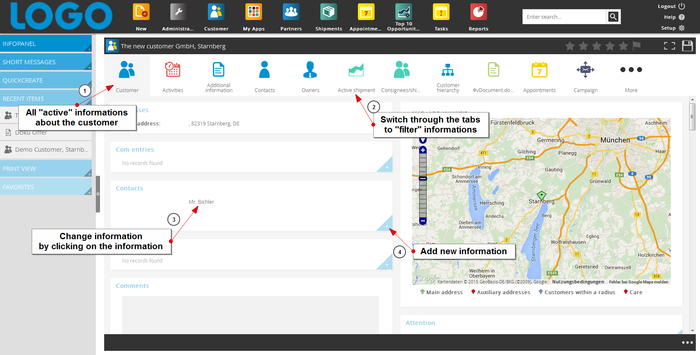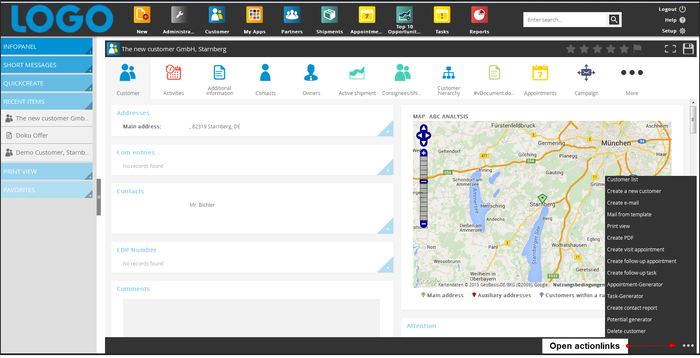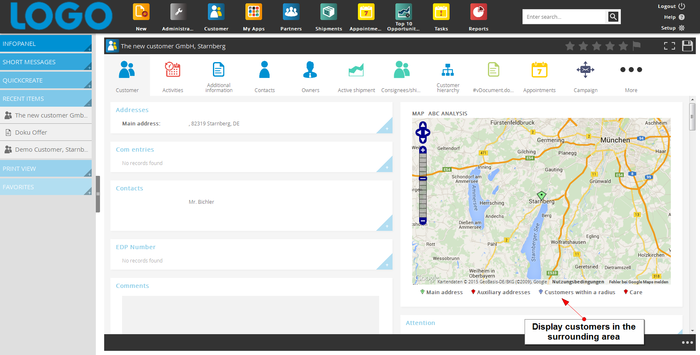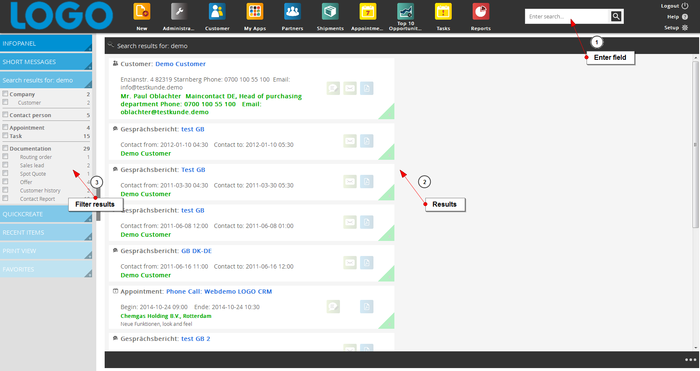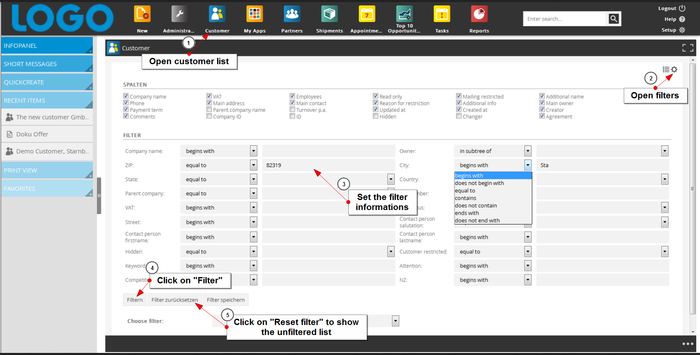Inhaltsverzeichnis
How to create a new customer
If you customer isn’t included in the database or you were able to win a new customer, you can simply add the available information and create a new customer. For that, there are several possibilities. Contents
Different ways to create a customer
With the feature "quick create"
Select the entry „Customer“ in the sidebar under „quick create“
A new screen for „new customer“ opens.
With the customer list
The enter screen for a new customer can also be opened via the customer list. You can find the option to do so in the action links.
With the module "new"
This module can be found on the home screen or in your toolbar.
When you use this module for the first time, you have to edit the screen. It’s the same procedure as with your start screen. Simply ad the module „customer“ to be able to create a new customer. If you are satisfied with your screen click on the blue triangle.
Which information can be entered about a customer?
LOGO CRM gives you many fields in which you can enter your information about the customer. Some you add when creating a customer, others are added during your business relationship.
New customer
In this screen you are able to enter all the information you already have about this customer. Required fields are the company name and address, as well as the surname of the main contact person. If you already have more information, you can add them as well. Besides the name, you can also enter several ways of communication and the position of your contact. Once finished with entering information, click on the disk icon to save the new contact.
Customer screen
After saving you get redirected to the customer file. Here you can - like in your tool bar - add and/or delete modules. For that, open your settings and scroll down until you find the customer screen elements.
The steps for this are the same as editing your tool bar. Once finished, save your changes by clicking the save icon.
To see your new settings, enter the customer screen quickly via „recent items“.
The customer screen is the central part of LOGO CRM. Here you can find all the information about your customer that are saved in the database. Depending on which elements you add to your screen, you can also „filter“ the information. To easily edit information click on it. Add new ones by clicking on the light blue triangle.
In the action links you can find additional actions.
There are more possibilities to include data in the customer screen. You can add additional addresses and communication details, attention- and general comments, include competitors and commodity, EDP-Numbers and owner as well as additional information.
The map on the right side shows the customers main address. There you can also view additional addresses and other customers in close proximity. Just click the desired options to show or hide them on the map.
How to find a customer?
When you start working with LOGO CRM, there will already be a large Database filled with customers and customer information. You can add the customer list via the toolbar or your home screen.
Customers can be searched for in different ways:
Via the search
The search field is located at the top right of the toolbar. If the field companies is selected on the left hand side, the search will include customers, whose names match the search term. To open the desired customer file, simply click on the name.
With filters
Search the complete customer list by adjusting the filters in a way that limits the results best as possible. You can find the filters by clicking on the settings symbol in the upper right hand corner. Now click “filter”. The result shows a customer list that has been limited by your filter criteria. If you want to see the full customer list again, click on “reset filters”. All filters you have activated will be deleted and the result is an unfiltered list.
Via "Recent Items"
If you have recently worked on or with a customer file, it is shown in your “recent items” sidebar. Simply click on the name to open the customer screen.